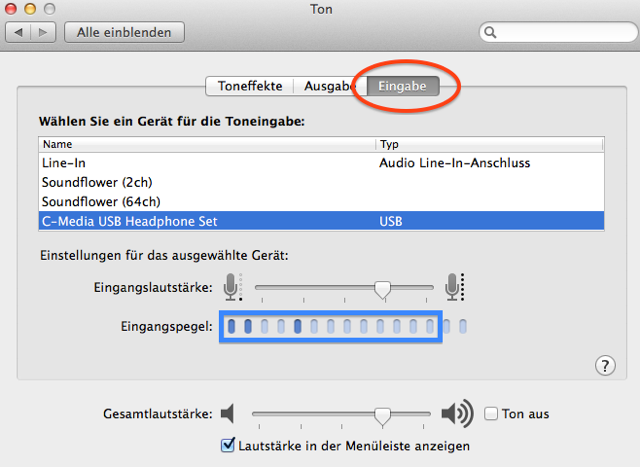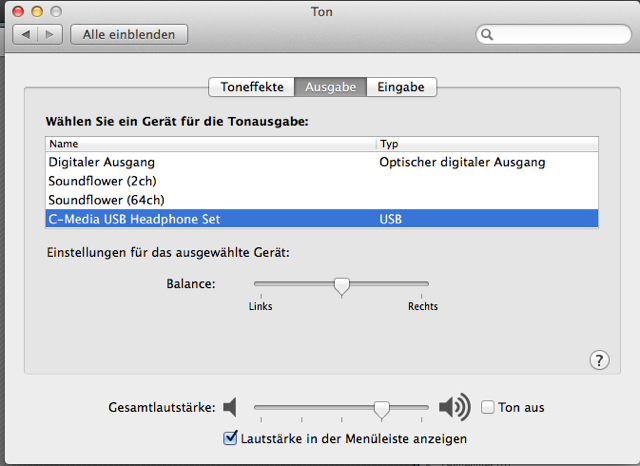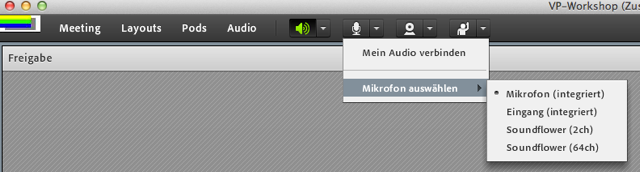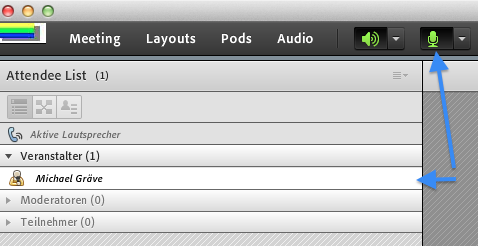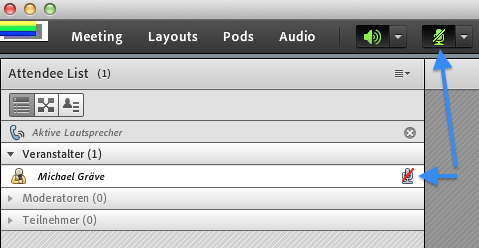Microphone Advice for Online Classes
In our last ‘Nailing Your Thesis’ (NYT) class there were problems with the audio for remote participants. Michael Gräve, who supports Multimedia and E-Learning at the university, has sent us some advice on Adobe Connect and online participation:
Everyone on the road – please use a headset. This will avoid echo issues. If you use your build-in micro and your build-in speakers the risk for echoes rises dramatically. And what’s confusing : those who causes the echo will not have the problem!
Here is a picture of my headset (headphone + micro):
This headset comes with 2 x 3.5mm jacks – one for the microphone, one for the sound. Due to the fact, that my MacBook has no real Mic-In (-> it has “only” a line-In, so I cannot use a standard external microphone) I have to use an external audio to USB Device.
Here you can see the input configuration from my Mac.
If you look into system settings -> Input-tab you should see your devices activated and if you talk to your microphone the input level should fill the blue rectangle with you loudest voice.
If your voice bumps against the right boundary, than please lower in the input level.
If everyone takes care and adjust the Inputlevel right, than every participant can hear each other with the same volume level. (Last time we had 2 or 3 participants who’s mic level was too low which we could not compensate in the eStudio. Last time I tried, but 2 or 3 student died …).
Here is the Output-Device – better use the headphone and adjust the output level to your personal needs ;-)
General notes on Adobe Connect:
==========================
Somebody has to be the host of a meeting, that means
– creating the meeting
– maintaining the meeting
– organizing the meetingFor NYT of course Prof. Riehle did this job.
You may want to create your own meeting on : webconf.vc.dfn.de
Login with “DFN-AAI” and follow the instructions.
More information (in German) can be found here : BI87 des RRZE auf Seite 28
Settings within Adobe Connect:
========================
The host or owner of the meeting has the right and the responsibility (!) to adjust settings in a meeting. I’m the host of the following meeting and have some more options:
The host can give or revoke rights to speak or to present media files. With a large audience this may become boring or even distracting from giving a good talk. As far as I see, Prof. Riehle gave “Presenter-Right” to everybody. This makes life easier for the host – it’s no longer needed to enable and disable every single speaker. On the other hand it’s up to the participants to be careful with the audio – please mute your microphone until you are advised to talk. But if you wanna talk – please enable your mic ;-)
First of all – choose your input device:
(Ups – here you can see that right now I did not connect by Audio2USB device …)
If you have chosen your input device – connect it!
Connected and enabled mic:
Connected but disabled mic:
That’s it for the moment.
We encourage you to test your microphone with a friend prior to attending the class online. A general test room is provided and it is also possible to create a personal test room with a FAU SSO identification as described by Michael Gräve.